
How to Drive the Arduino Color OLED
The display is very small. It is almost the same size as the monochrome OLED display. But the resolution of it is not the same. It has a resolution of 96×64 pixels. So, it has a lower resolution at the same size. It can display 65 thousand colors! The display I bought, uses the SPI interface so we have to connect 7 pins to make it work. The monochrome ones that I have bought, use the I2C interface which requires only 4 pins. So, we need more wires to connect it with Arduino. Let’s how to achieve that.
I am going to connect the color OLED display to an Arduino Uno. The GND pin goes to Arduino GND. Vcc pin goes to either the 3.3V or 5V output of the Arduino Uno. I connect it to the 3.3V output of the Arduino Uno. The next pin of the display is named SCL which is a mistake. It is the CLK pin of the SPI interface. So CLK pin goes to digital pin 13 on the Arduino Uno.
The next pin is also labeled wrong. It is named SDA but it is the MOSI pin of the SPI interface. So the 4th pin of the display goes to digital pin 11. The next pin is RES which goes to digital pin 9. The 6th pin is DC which goes to digital pin 8. The last pin is CS which goes to digital pin 10. That’s it, we have connected the display to the hardware SPI pins of the Arduino Uno board. This way we can achieve the best performance possible. Let’s now power up the board to see if everything works ok. As you can see the display works fine and the demo sketch is running.
Features
- Driver Chip: SSD1331
- Interface: SPI
- Resolution: 96×64
- Display Size: 0.95inch
- Colors: 65K colorful
- Visible Angle : >160°
- Operating Temp. (℃): -20~70
- Storage Temp. (℃): -30~80
- Operating Voltage: 3.3V / 5V
Package List
1 x 0.95-inch SPI Full Color OLED SSD1331
Documents
SSD1331 Library: https://github.com/adafruit/Adafruit-SSD1331-OLED-Driver-Library-for-Arduino
Schematics with Arduino
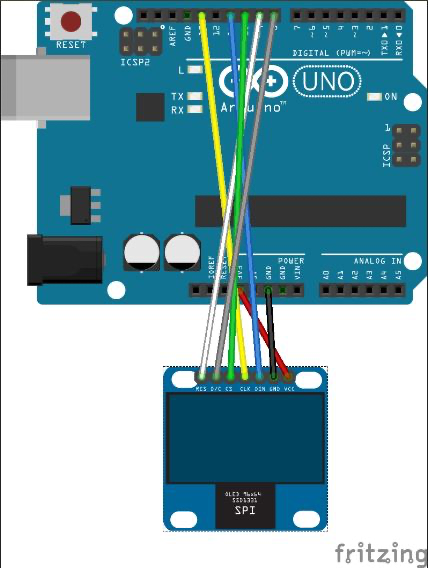
For more details, please visit https://robocircuits.com